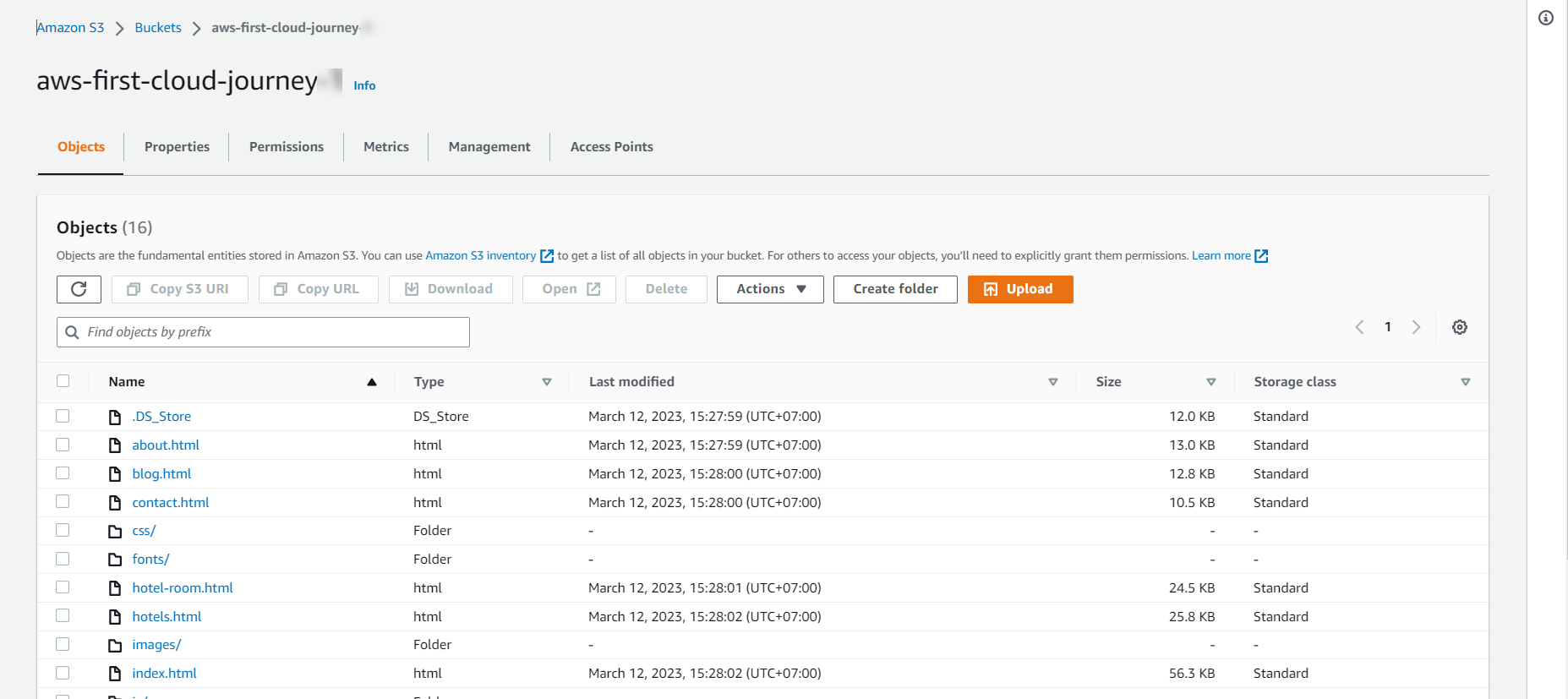Load data
Download data
We perform data upload (source code) to S3 bucket storage.
We download Source code to the device.
-
In the interface S3 bucket just created.
- Currently, we see no object.
- Select Upload to download data (source code downloaded and unzipped)
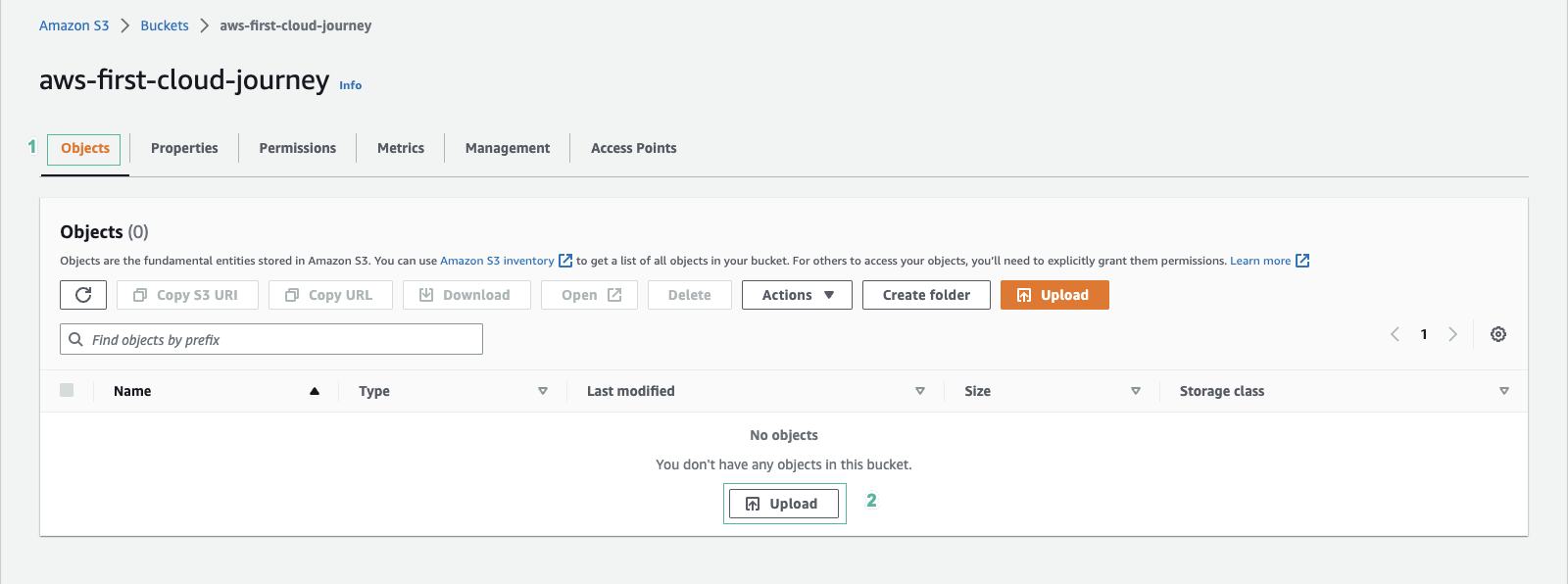
- In the Upload interface
- Turn on the window containing the folder, file downloaded and unzipped in the above step
- Press the key combination Ctrl A to select all folders, files in the S3-Website-main folder
- Drag all selected folders, files and drop them into upload section of S3 Bucket
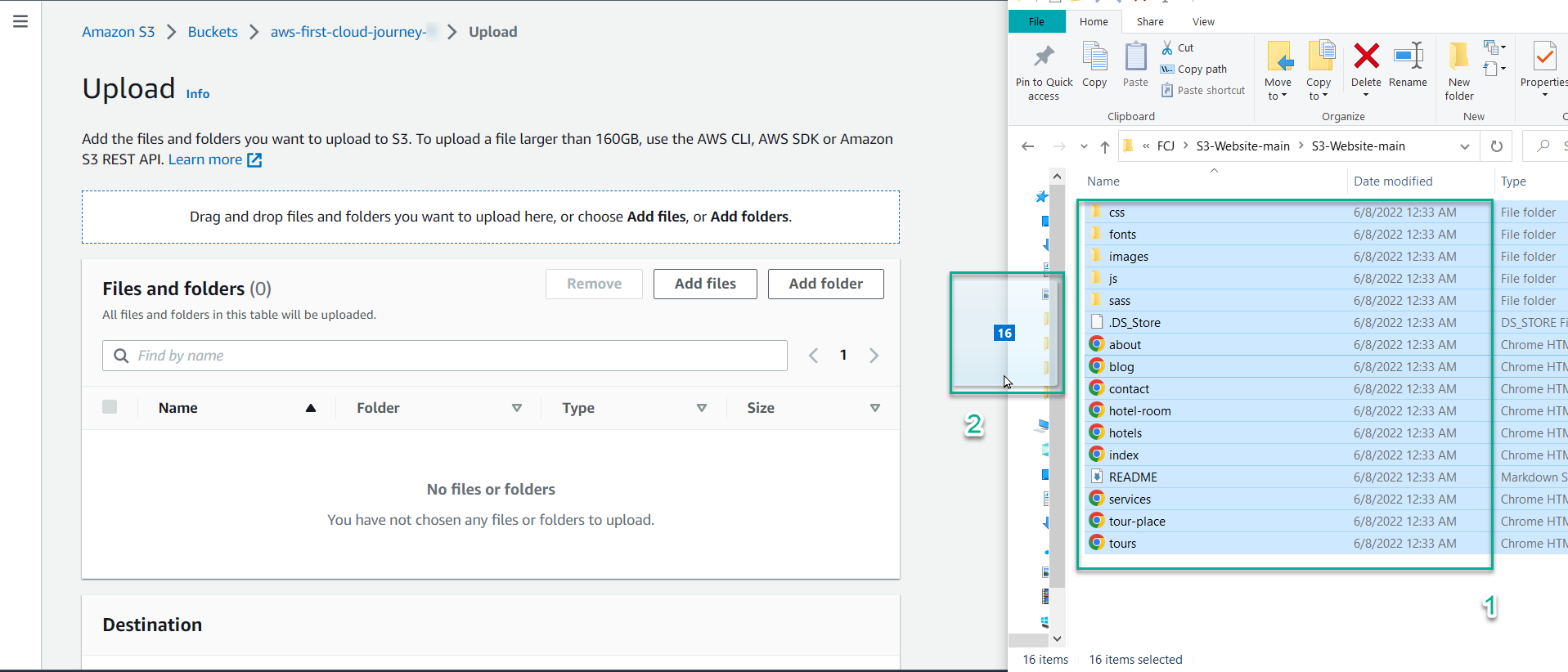
- Results after dropping the folder, file into S3 Bucket
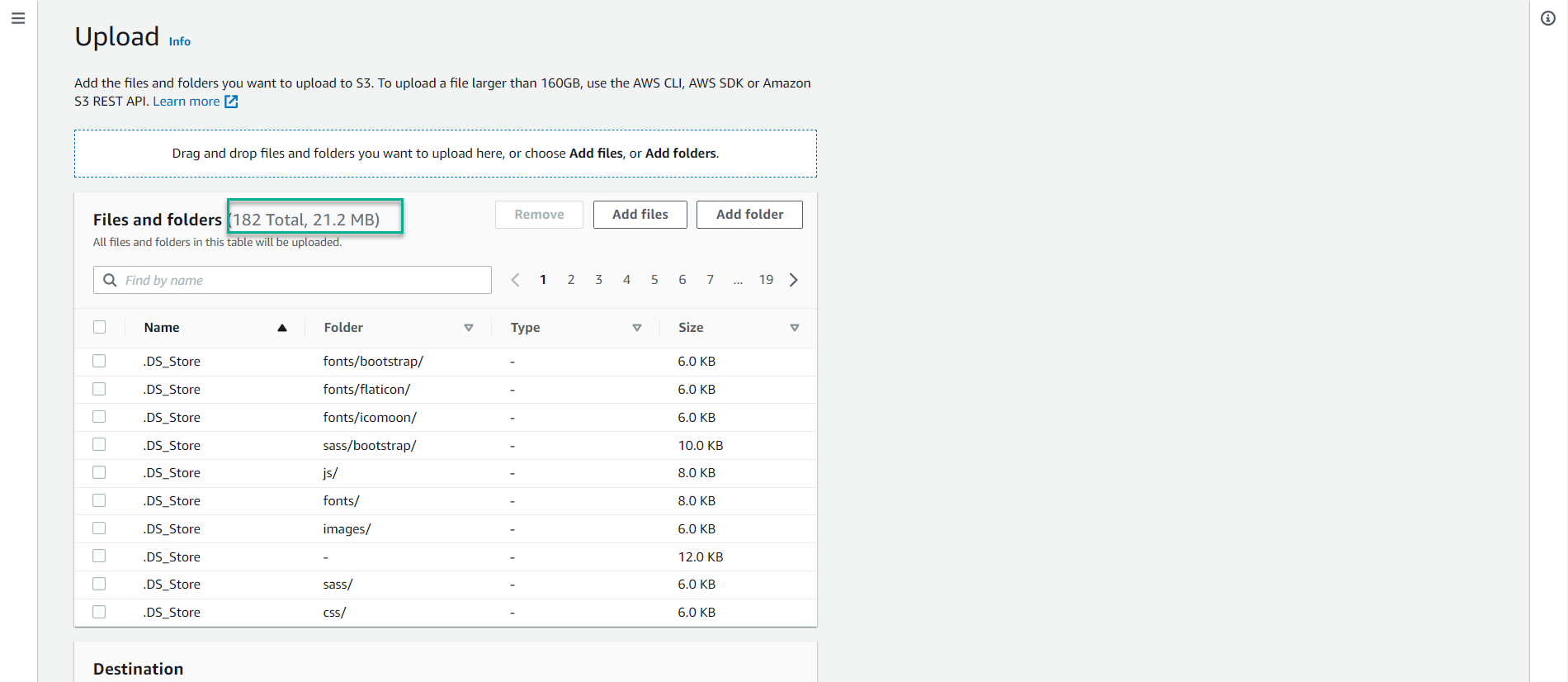
- Select Upload
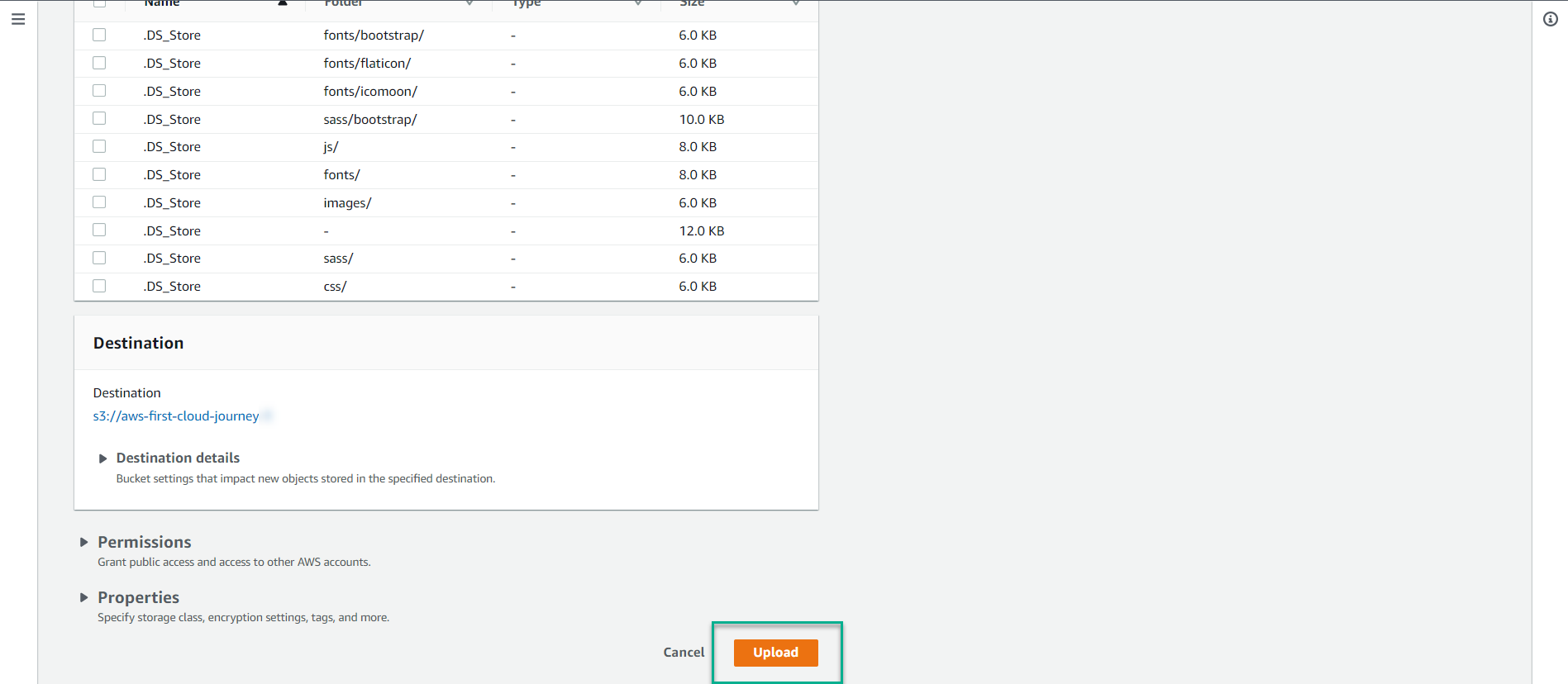
- Wait for 5 minutes, and finish uploading data.
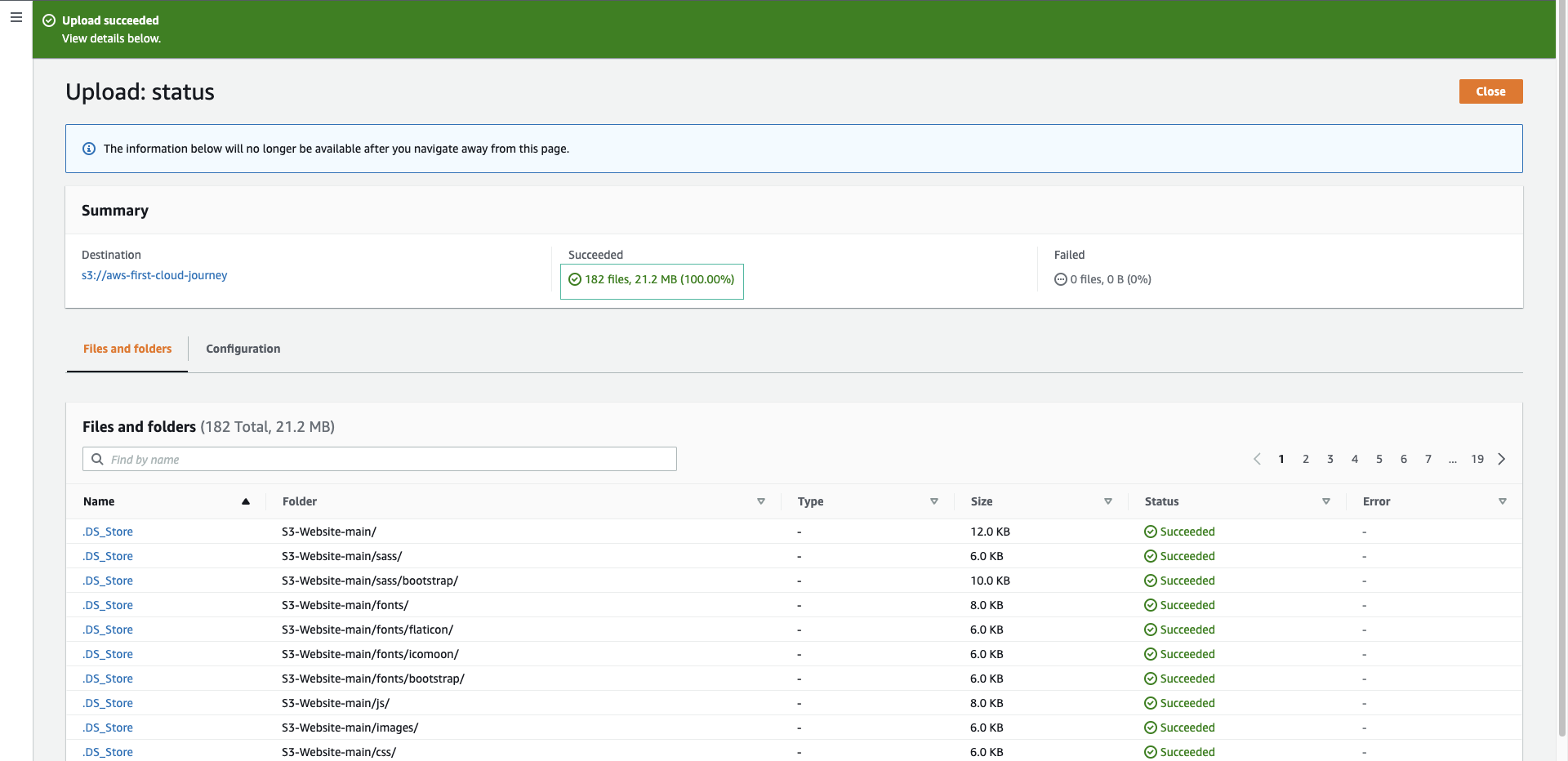
- Observe the uploaded folder.