Replication Oject multi Region
Amazon S3 Cross-Region Replication (CRR)
-
AWS Well-Architected helps you build secure, high-performing, resilient, and efficient infrastructure. Based on 6 main pillars - with the pillar Reliability being the spirit of this lab.
-
To ensure the Reliability of the system, for this lab - as the data part, the objects stored in the S3 bucket in Region Singapore (ap-southeast-1) - should be replicate (copy) to another Region.
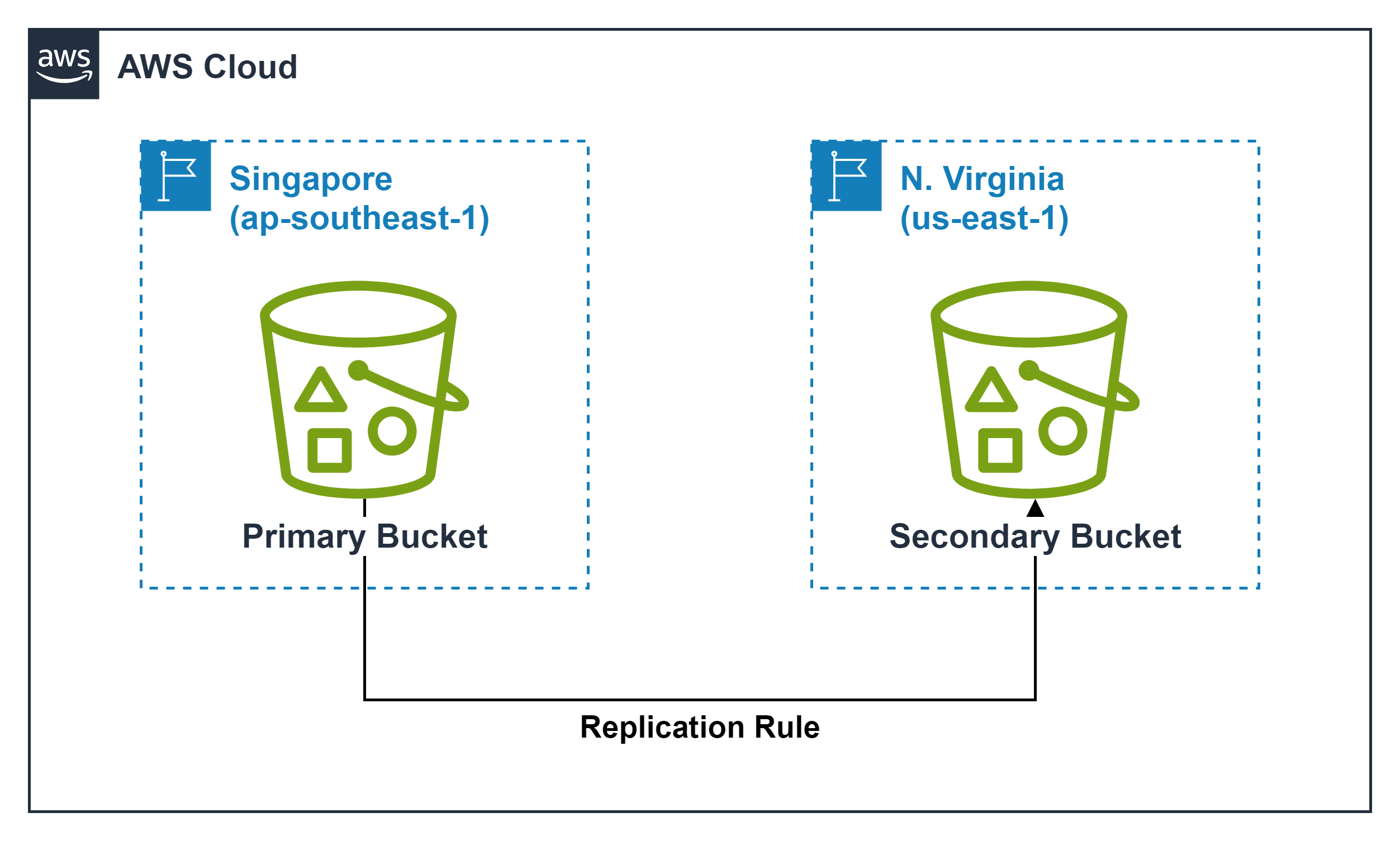
-
There are many criteria to choose a Region, for example: Compliance, Latency, Cost, Services and features.
-
Therefore, within the framework of this lab, to choose a Region - to serve replicate - we will be based on the criteria: Cost.
-
-> So Region N. Virginia (us-east-1) with S3 cost: 23.55 USD for 1TB per month - 2.05 USD cheaper than Region Singapore (ap-southeast-1) is a suitable choice for the criteria Cost. You can double check the cost at the official page of AWS Pricing Calculator
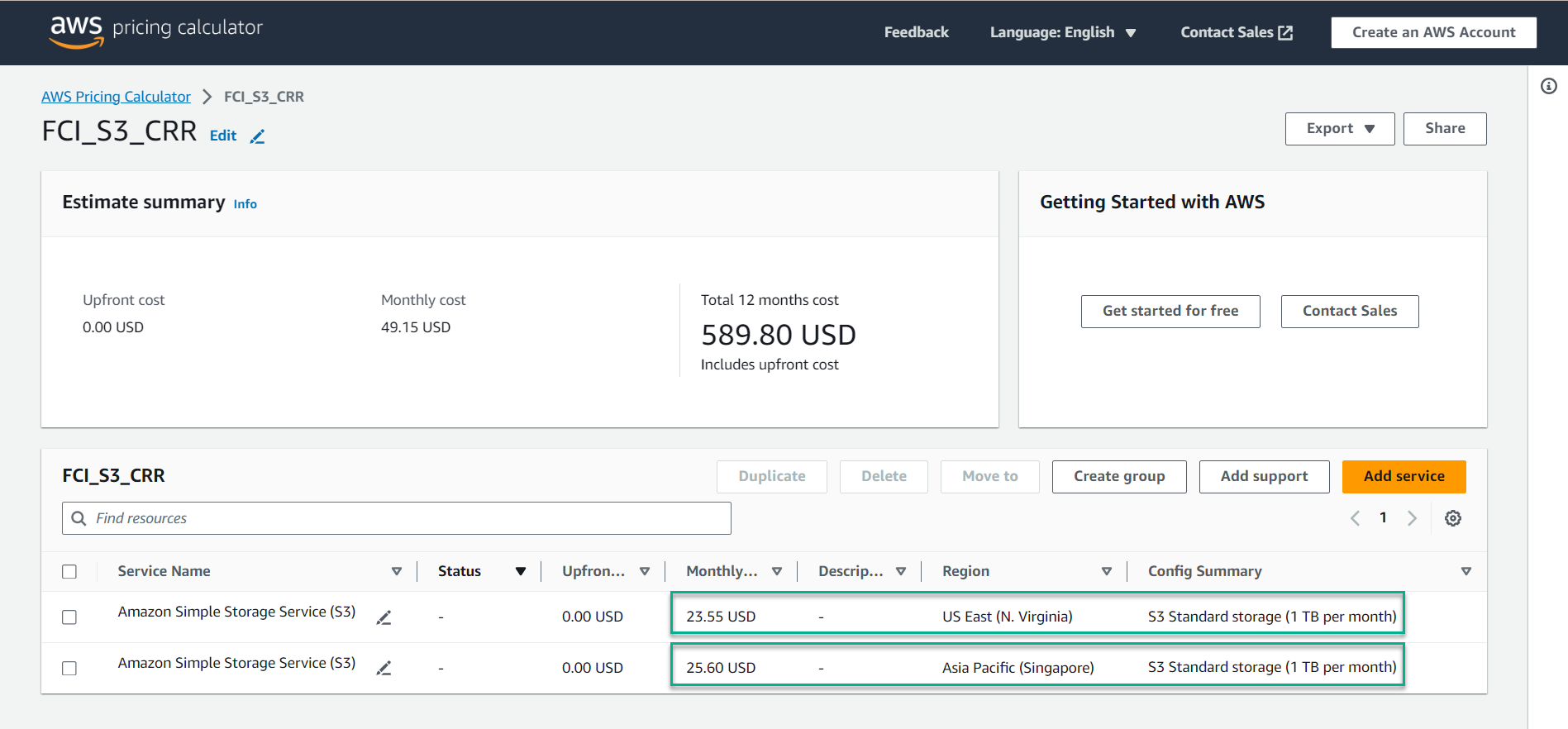
-
Next we will create a new buecket
- In the S3 bucket interface, select Create bucket
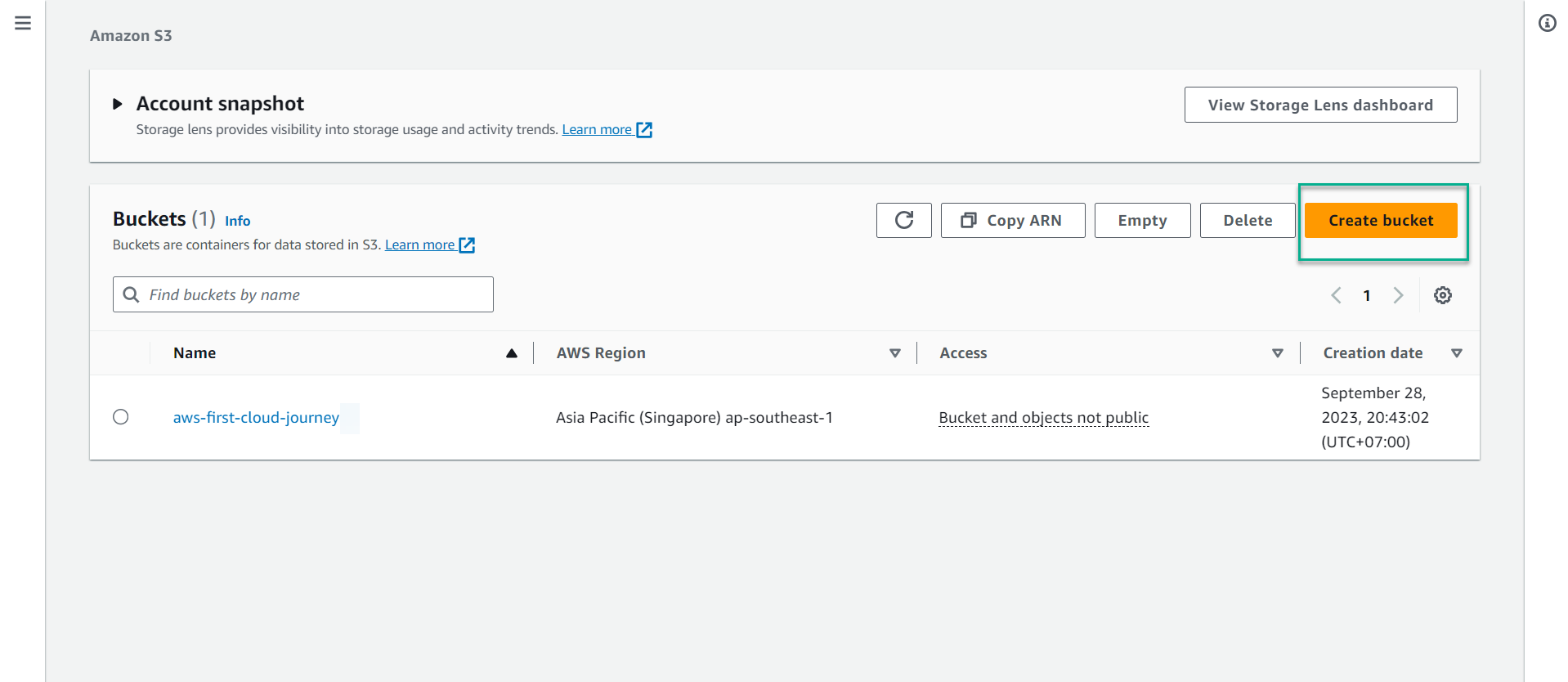
- In the Bucket name field, type
aws-first-cloud-journey-cross - In the AWS region section, select US East (N. Virginia) us-east-1
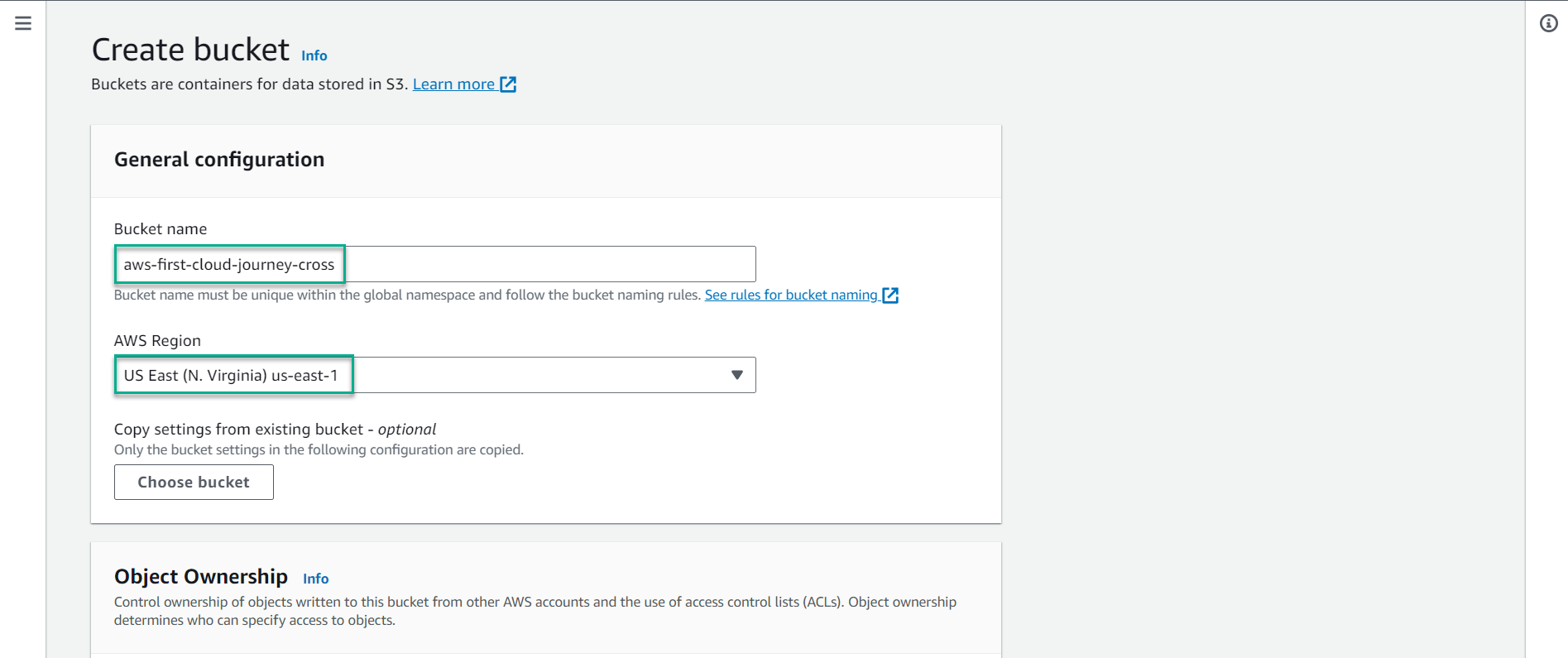
- Keep the default values, scroll to the bottom of the page, select
Create bucket
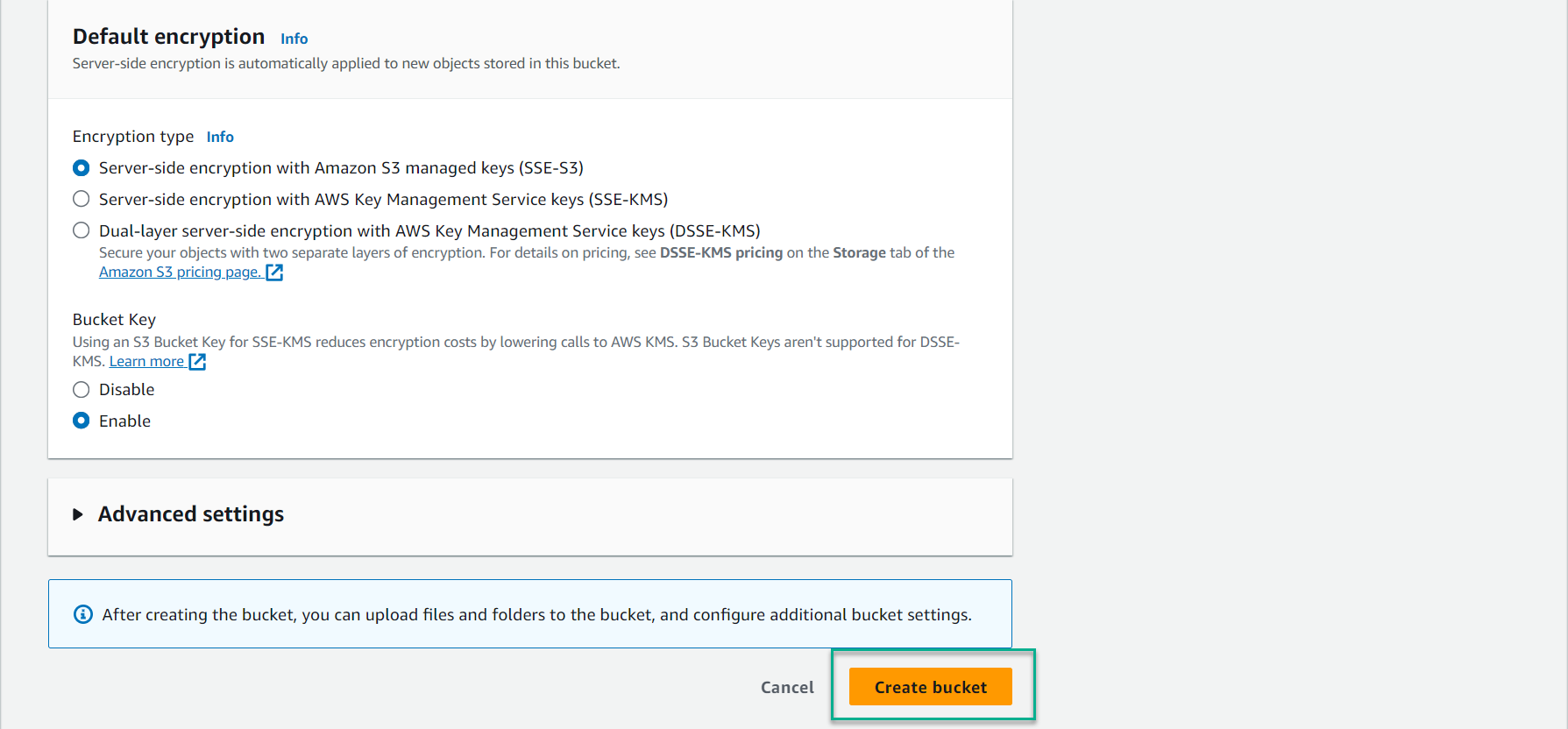
-
Replicate files between Buckets in different Regions
- In the Amazon S3 interface, select bucket aws-first-cloud-journey
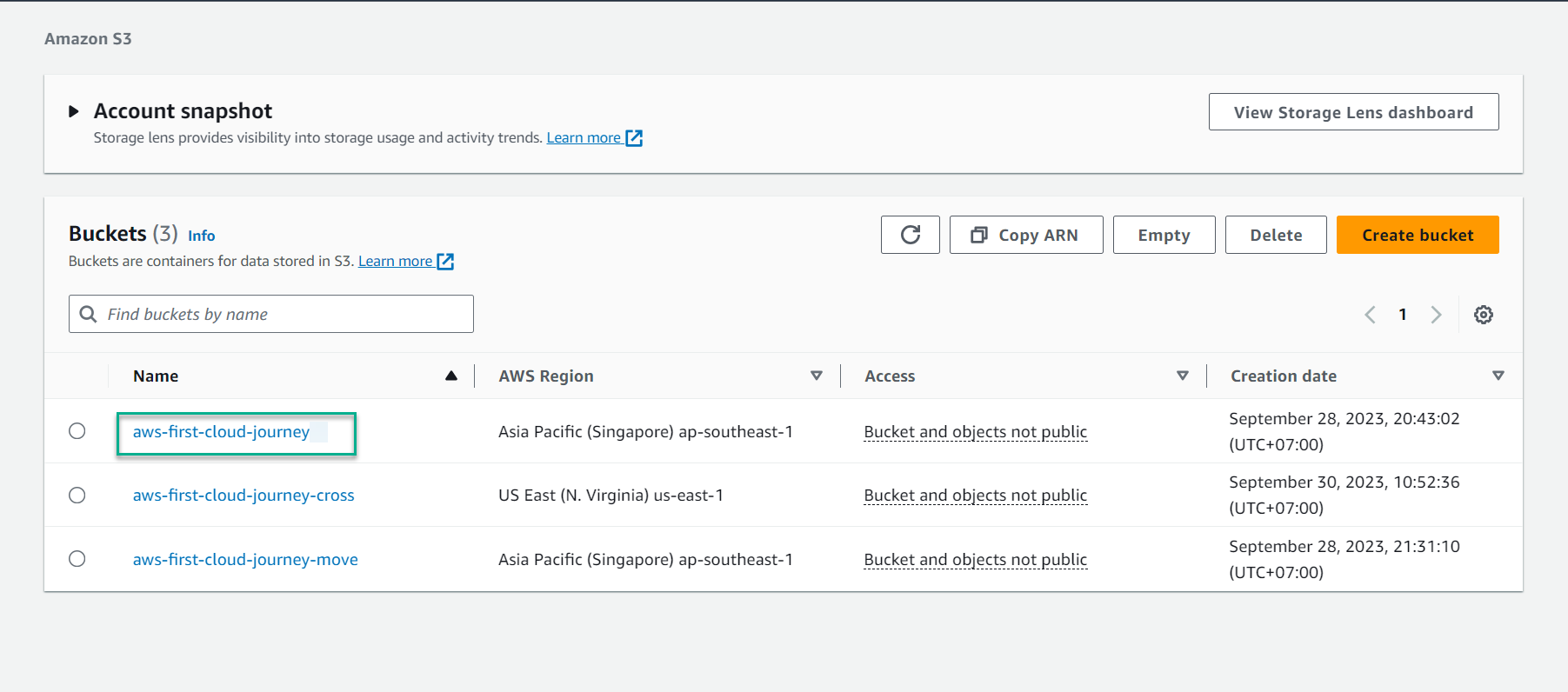
- Select Management
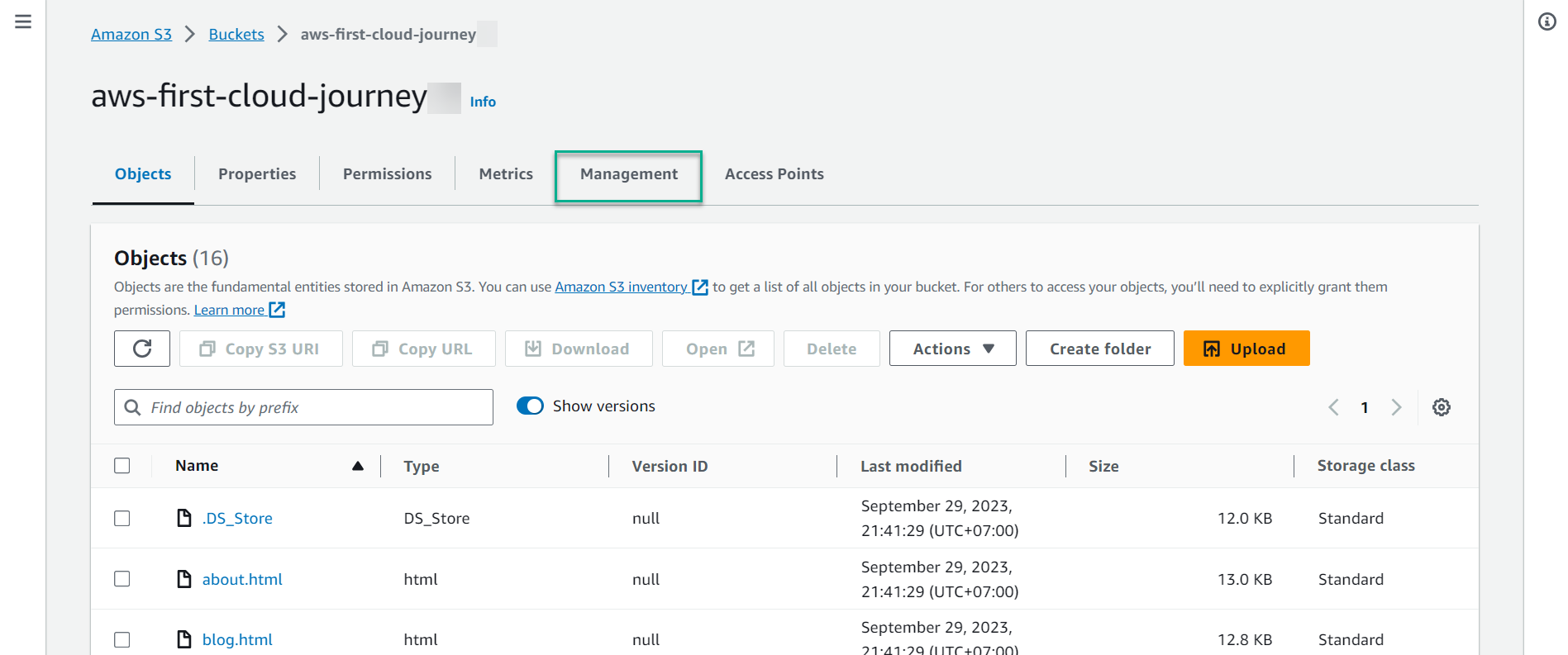
- Scroll down to the middle of the page, select Create replication rule
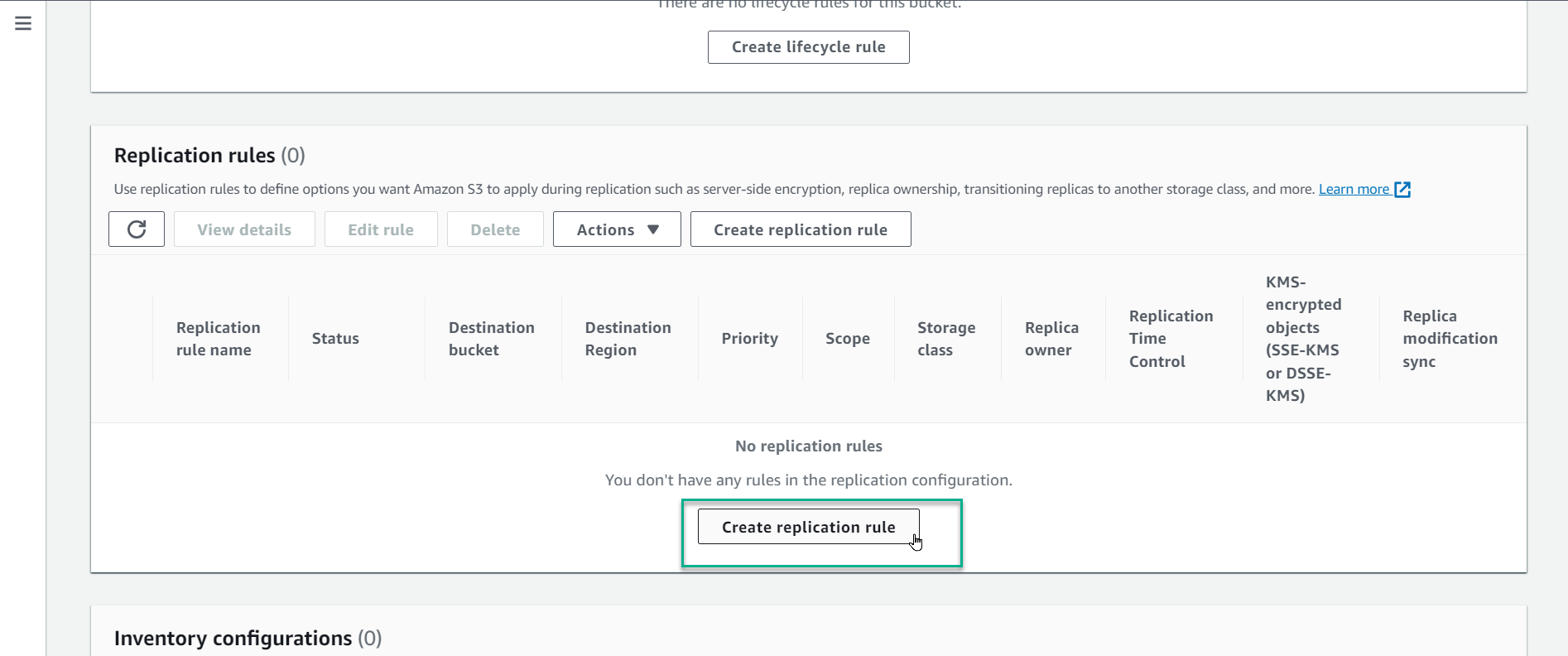
- In the Replication rule name section, enter
PrimaryToSecondary - In Status section, keep Enabled
- In the Choose a rule scope section, select Apply to all objects in the bucket, which means this config will be applied to all objects in the bucket.
- In the Destination section, select Choose a bucket in this account
- Note: As you can see, we can choose the function Specify a bucket in another account which means copying data to a bucket belonging to another AWS account, however within the framework of this lab, We just choose the solution of copying data to another bucket but still in the current AWS account.
- In the Bucket name section, select Browse S3
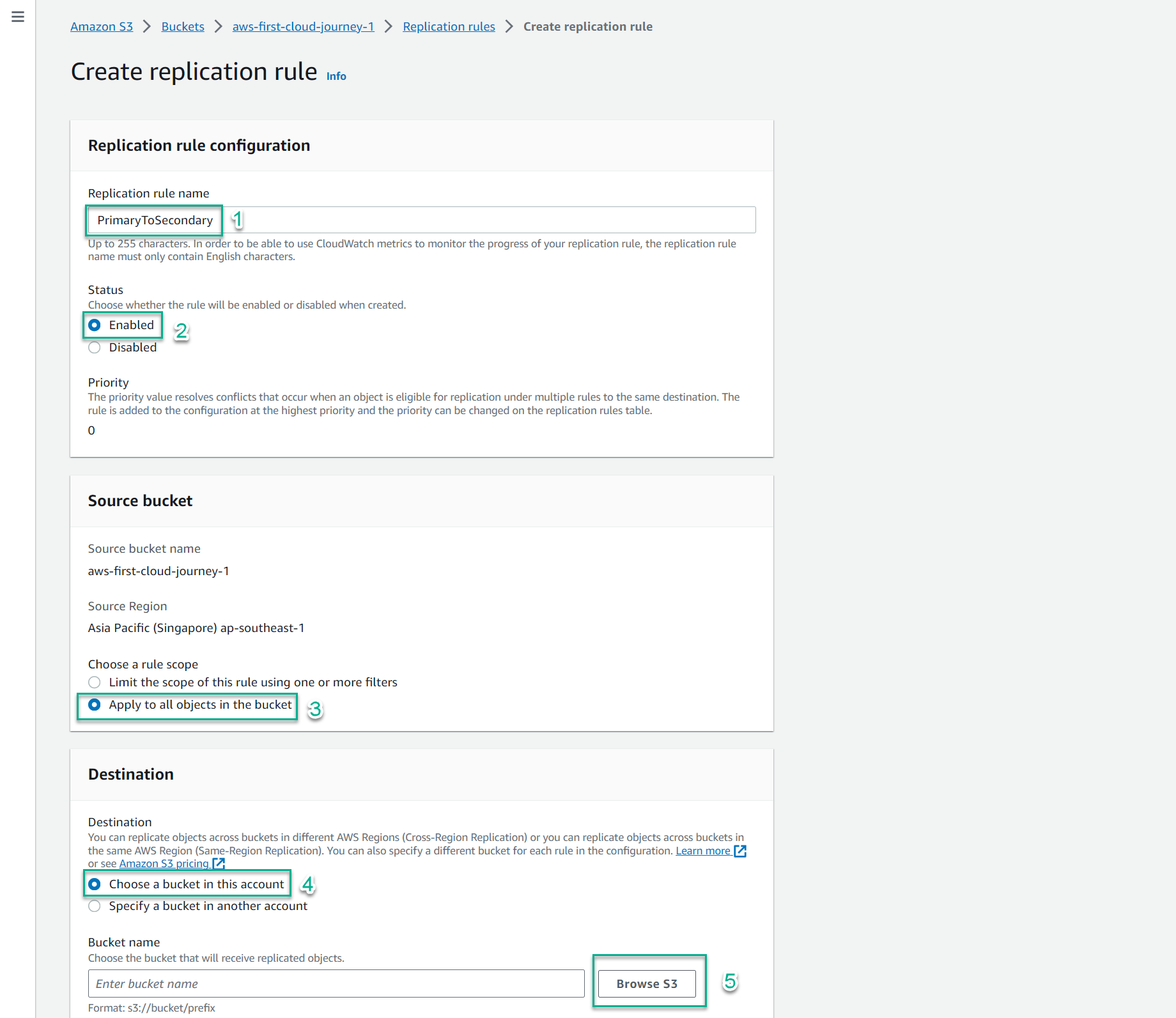
- Check the circle symbol to select Bucket: aws-first-cloud-journey-cross, select Choose path
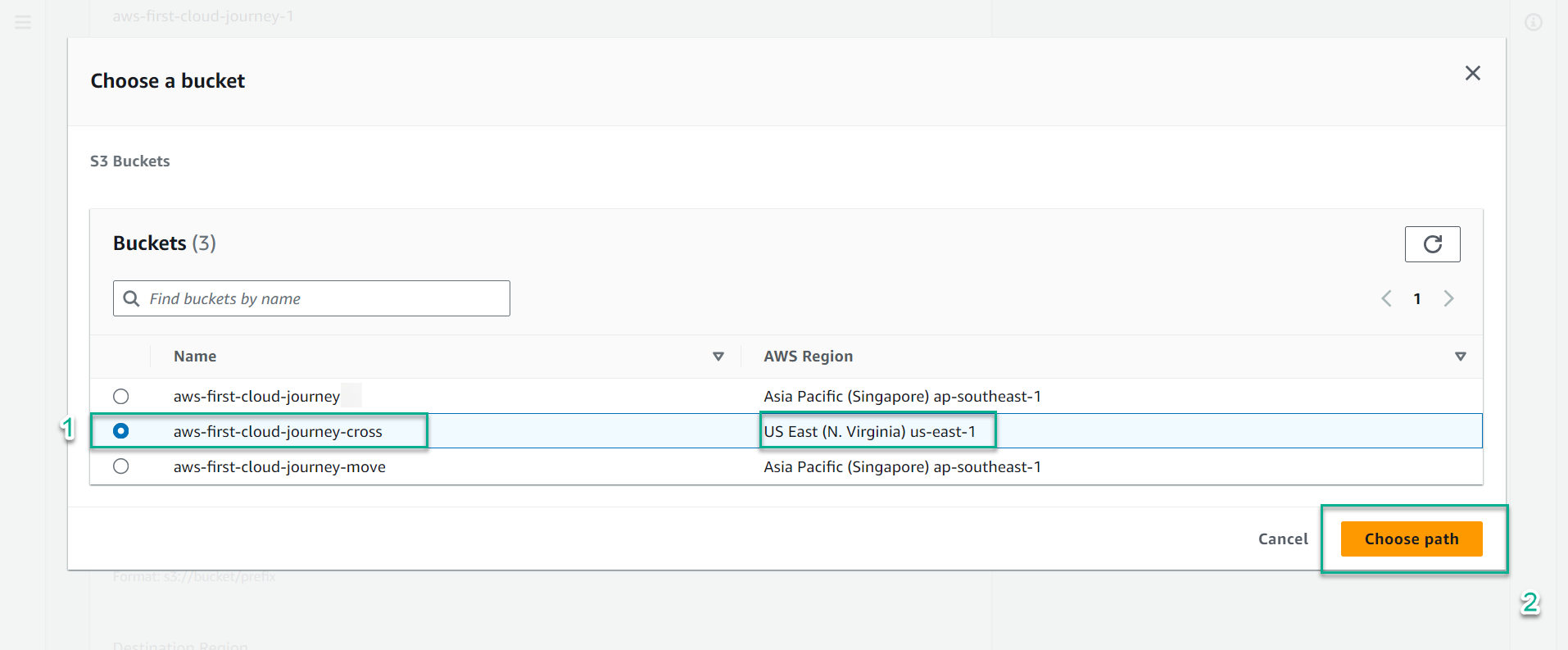
-
At this time, the Amazon S3 service requires you to enable the versioning feature to continue configuration. You can review the lab 8. BUCKET VERSIONING to understand this concept further.
-
Select Enable bucket versioning
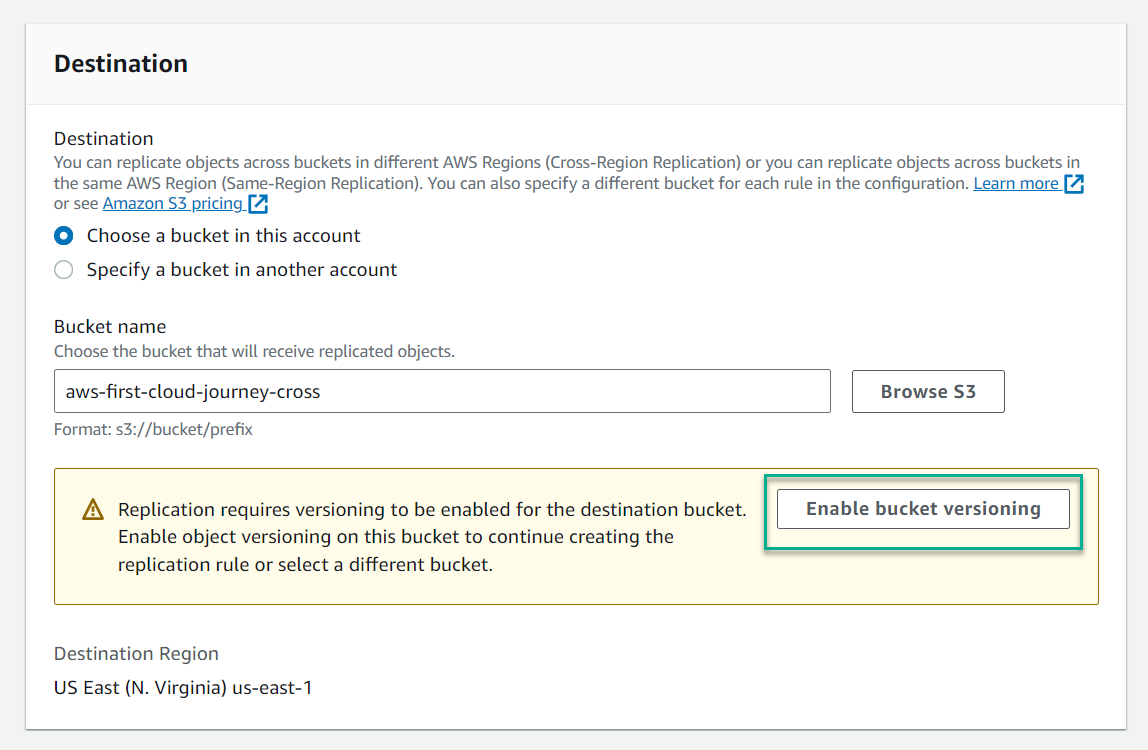
- In the IAM role section, keep the default Choose from existing IAM roles
- Select the triangle symbol -> the value table appears -> select Create new role
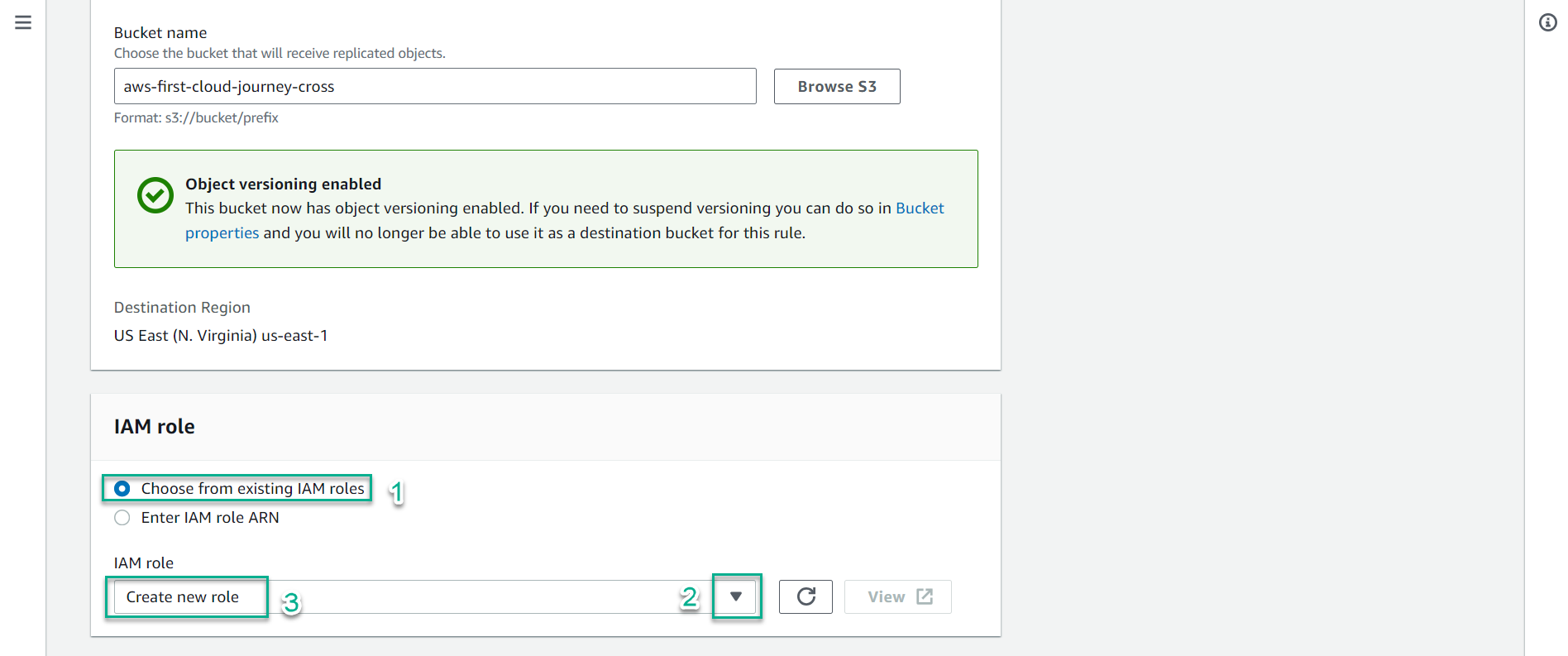
- Keep the remaining default values.
- Scroll to the bottom of the page in the Additional replication options section, select Replication Time Control (RTC), which 3 RTC replicates most objects that you upload to Amazon S3 in seconds, and 99.99 percent of those objects within 15 minutes
- Select Save
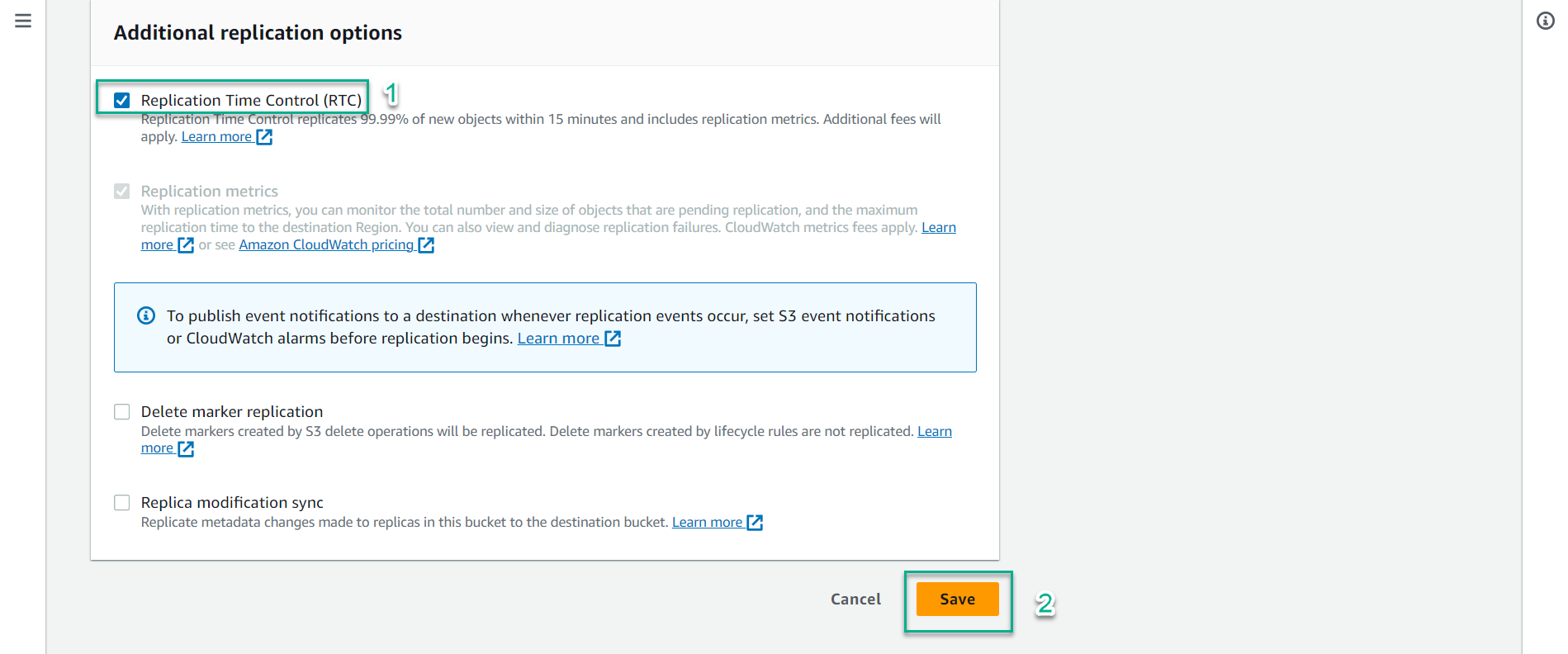
- In the section, Replicate existing objects?, select No, do not replicate existing objects., which means only start copying newly uploaded objects to Bucket in region Singapore via Bucket in region N.Virginia
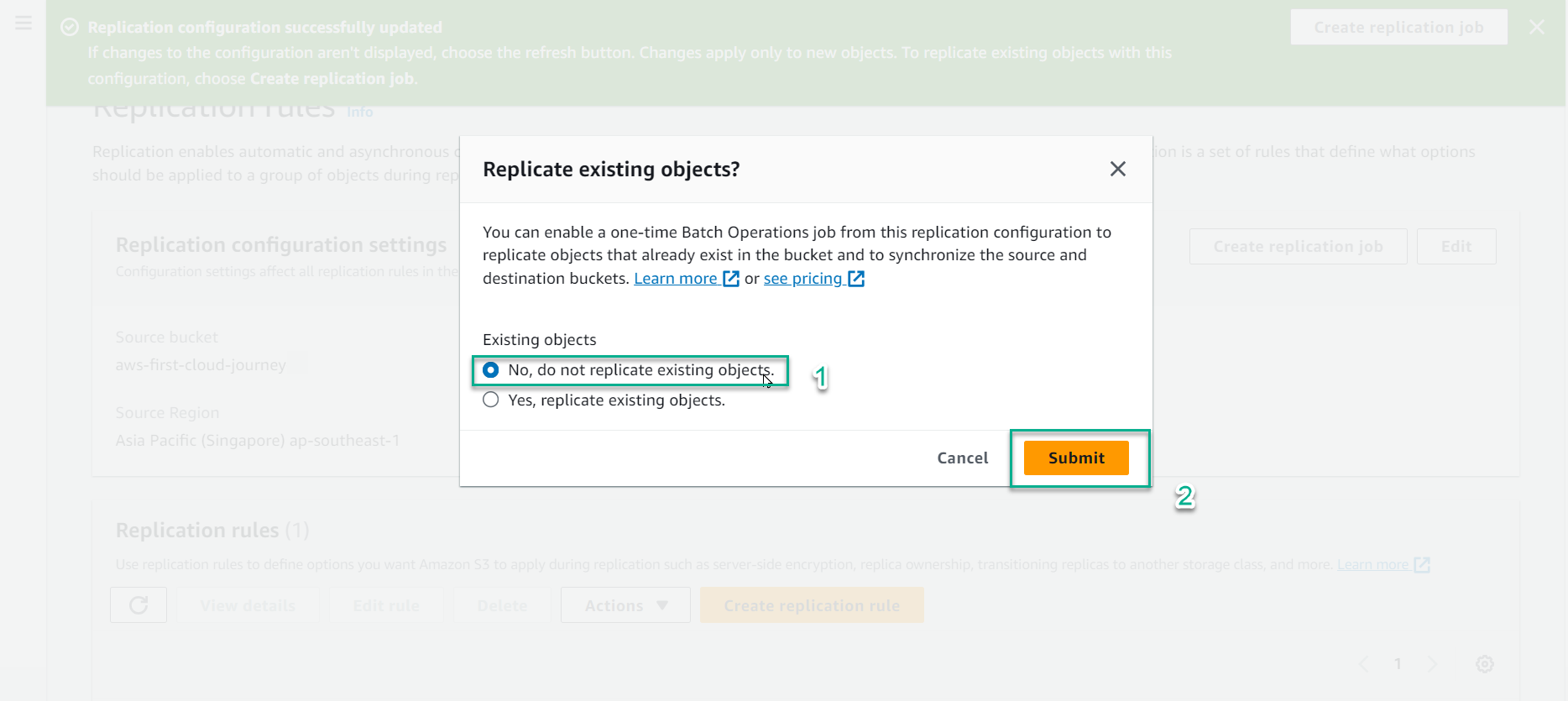
-
Check S3 bucket aws-first-cloud-journey-cross
- In the interface, S3 bucket aws-first-cloud-journey-cross in region N. Virginia, you can see that there are no objects in this bucket yet
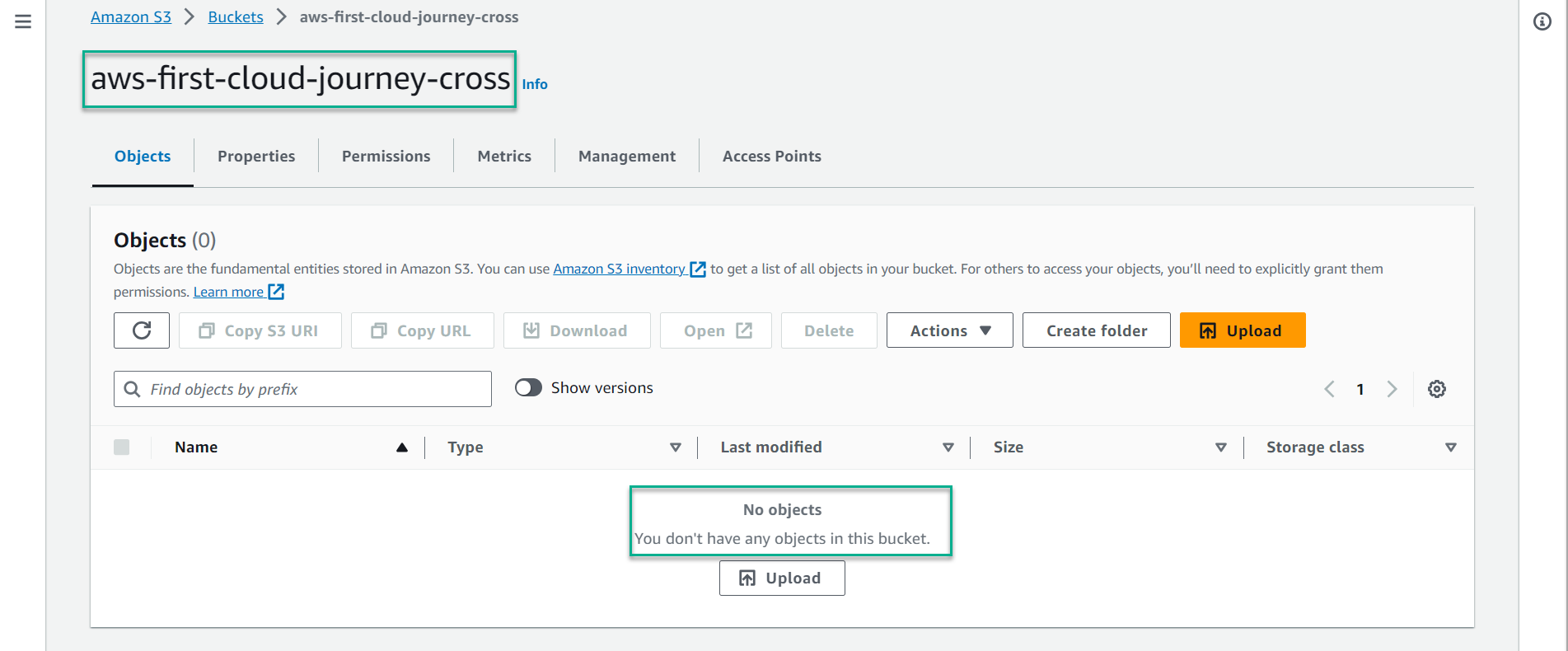
-
Upload new file to S3 bucket AWS First Cloud Journey
-
At the S3 bucket interface AWS First Cloud Journey, select Upload
-
Open the window containing the folders, files downloaded and extracted in step 2.2
-
Select the images folder -> choose any photo -> upload to the AWS First Cloud Journey bucket by dragging and dropping
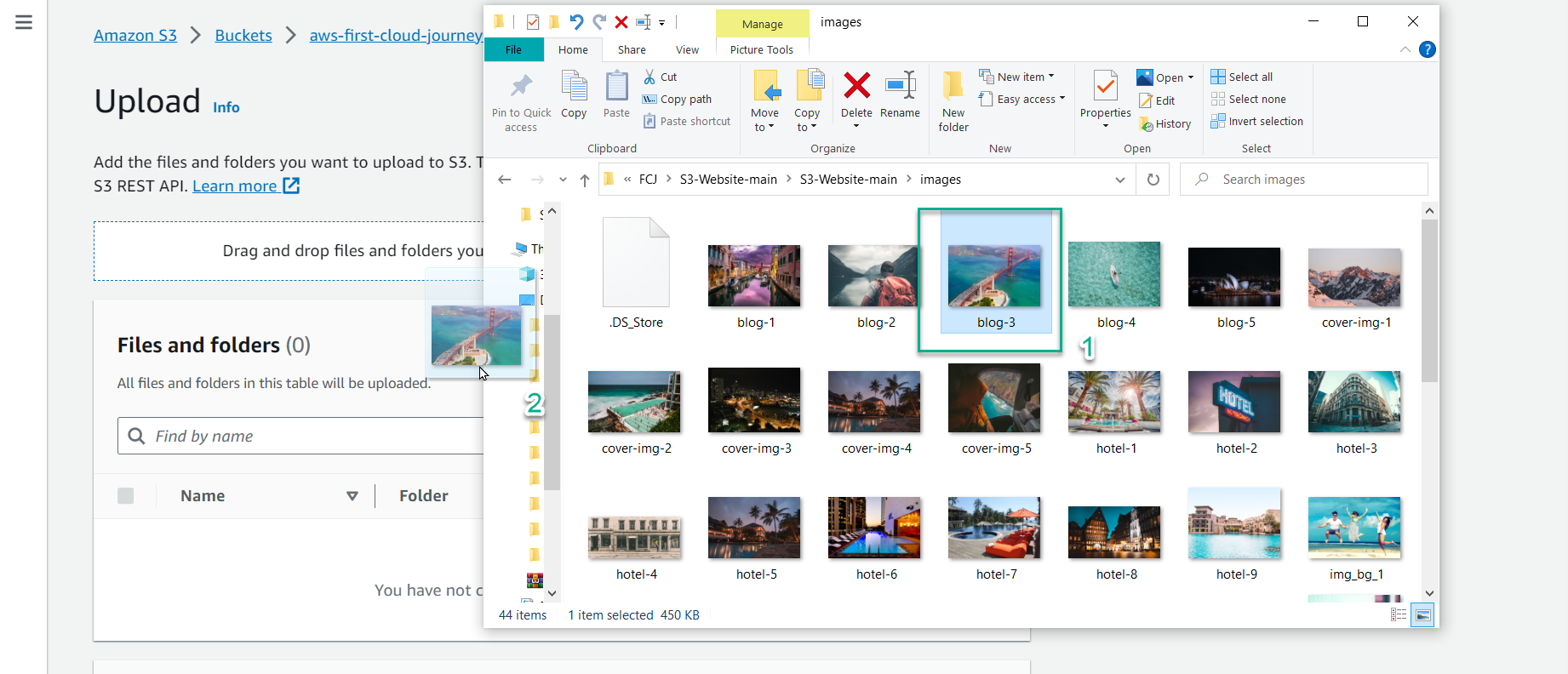
- At the Upload interface, in the Files and folders section, the blog-3.jpg file appears, scroll to the bottom of the page and select Upload
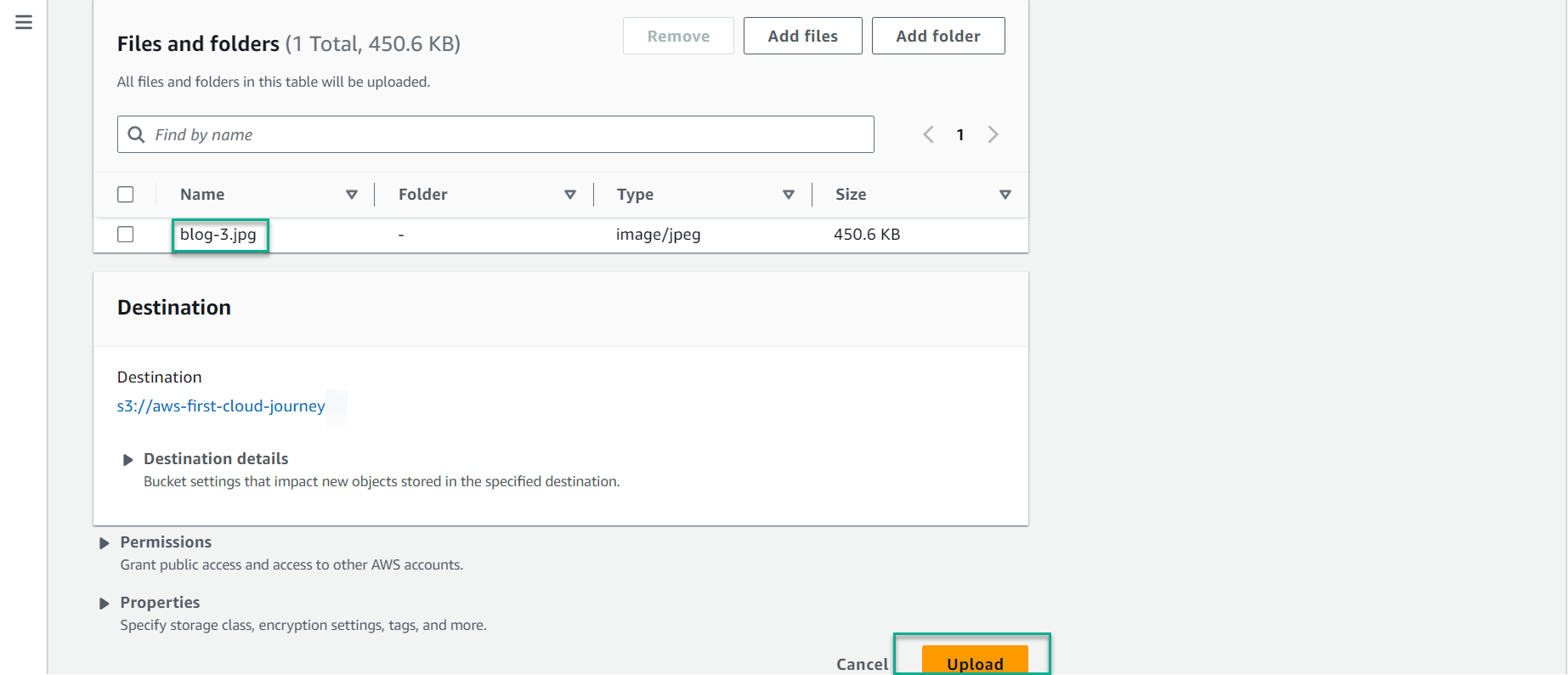
- The upload file has been completed, select Close to return to the bucket interface
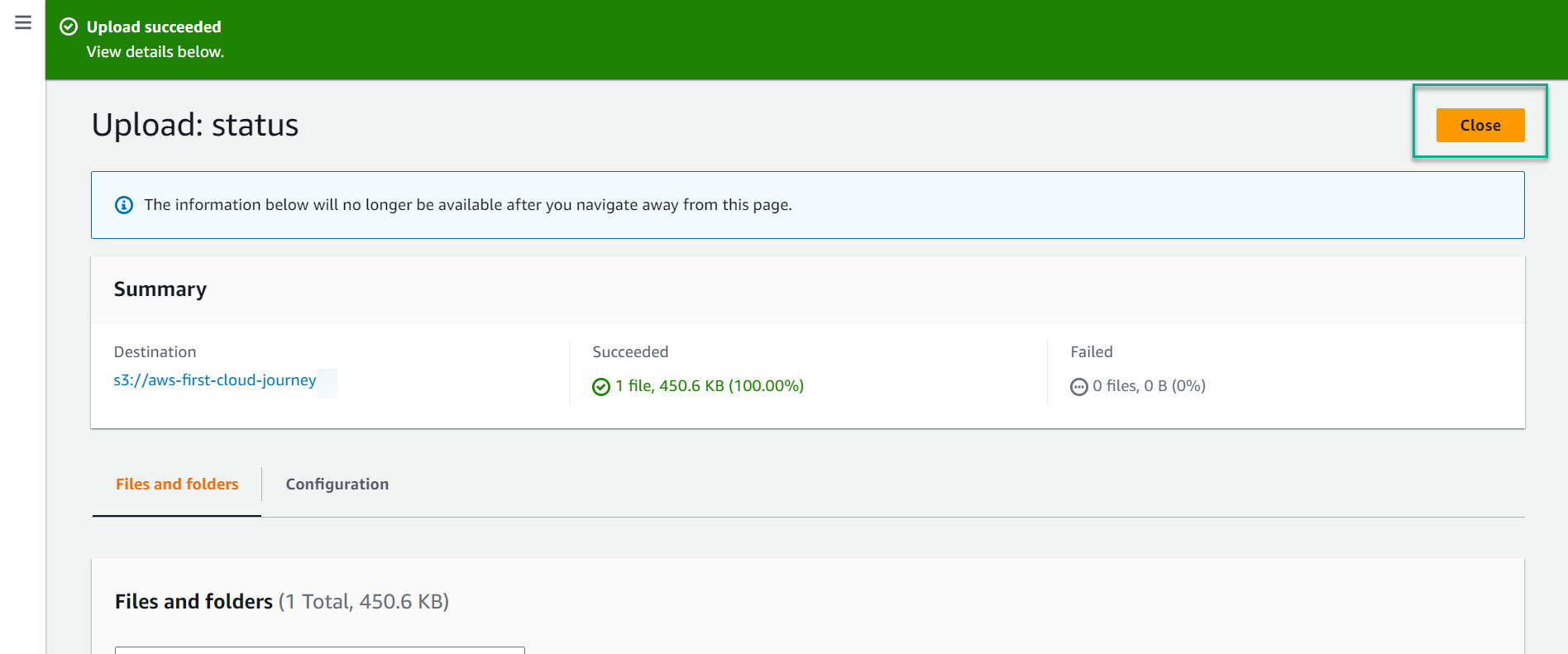
-
-
Check the Replication feature
- In the S3 interface, select bucket aws-first-cloud-journey-cross in region N. Virginia
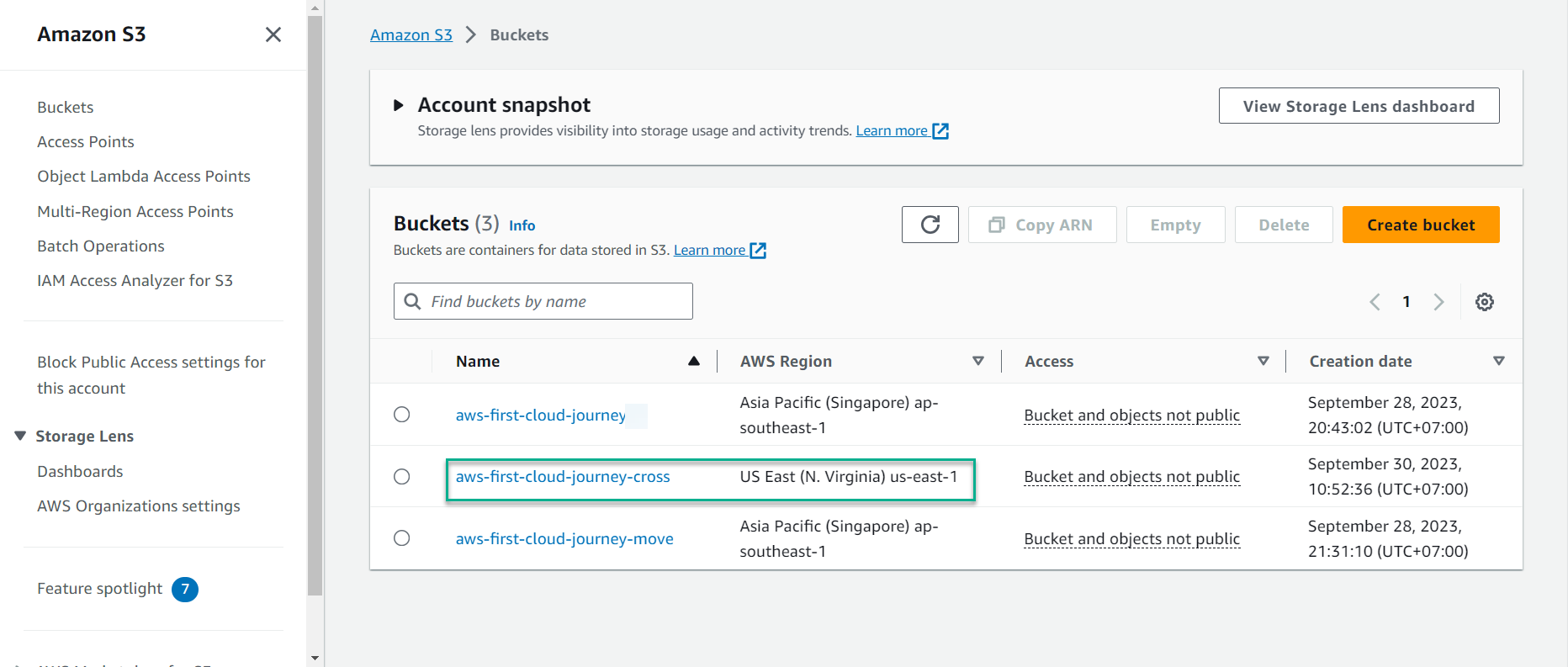
-
Check Object
-
Noted: If the Object has not appeared, please be patient for a few minutes and refresh the page
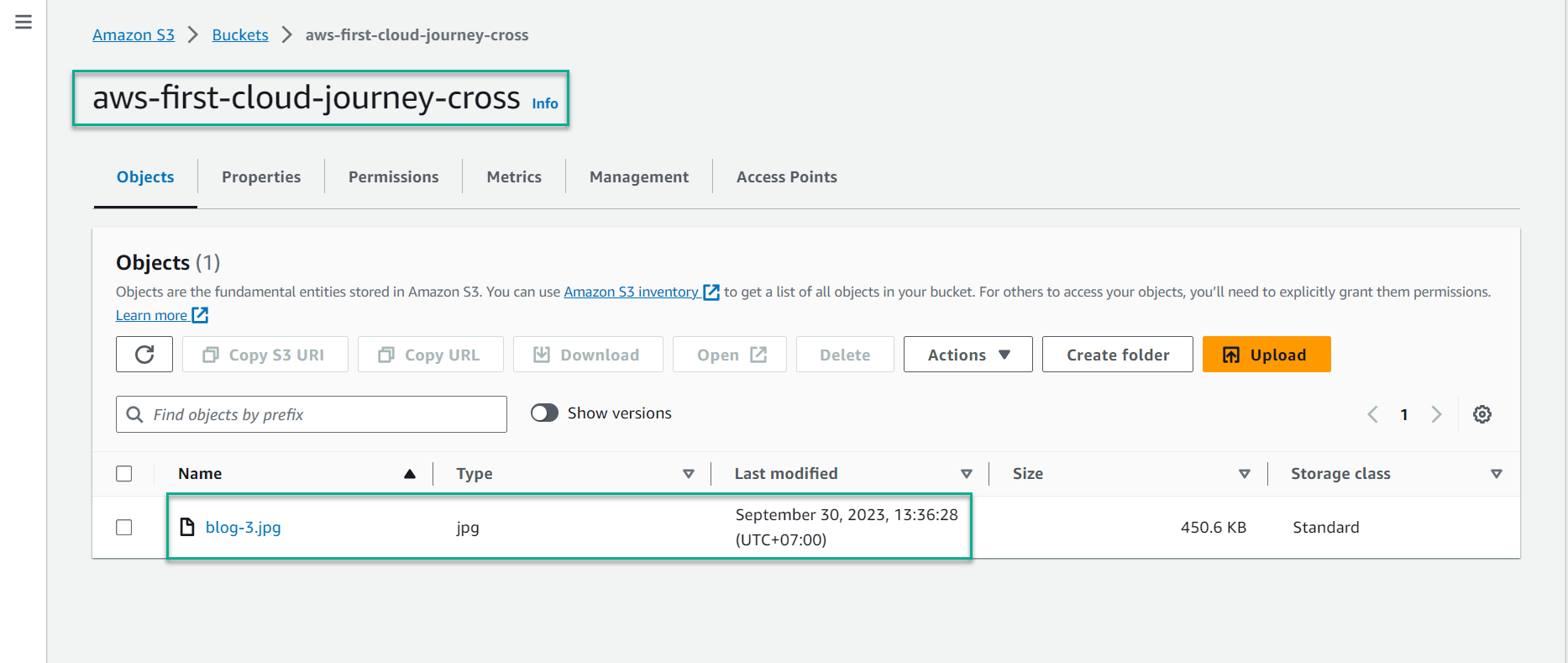
-
-> An Object has appeared
-
Select the square symbol in front of the object blog-3.jpg, select Open
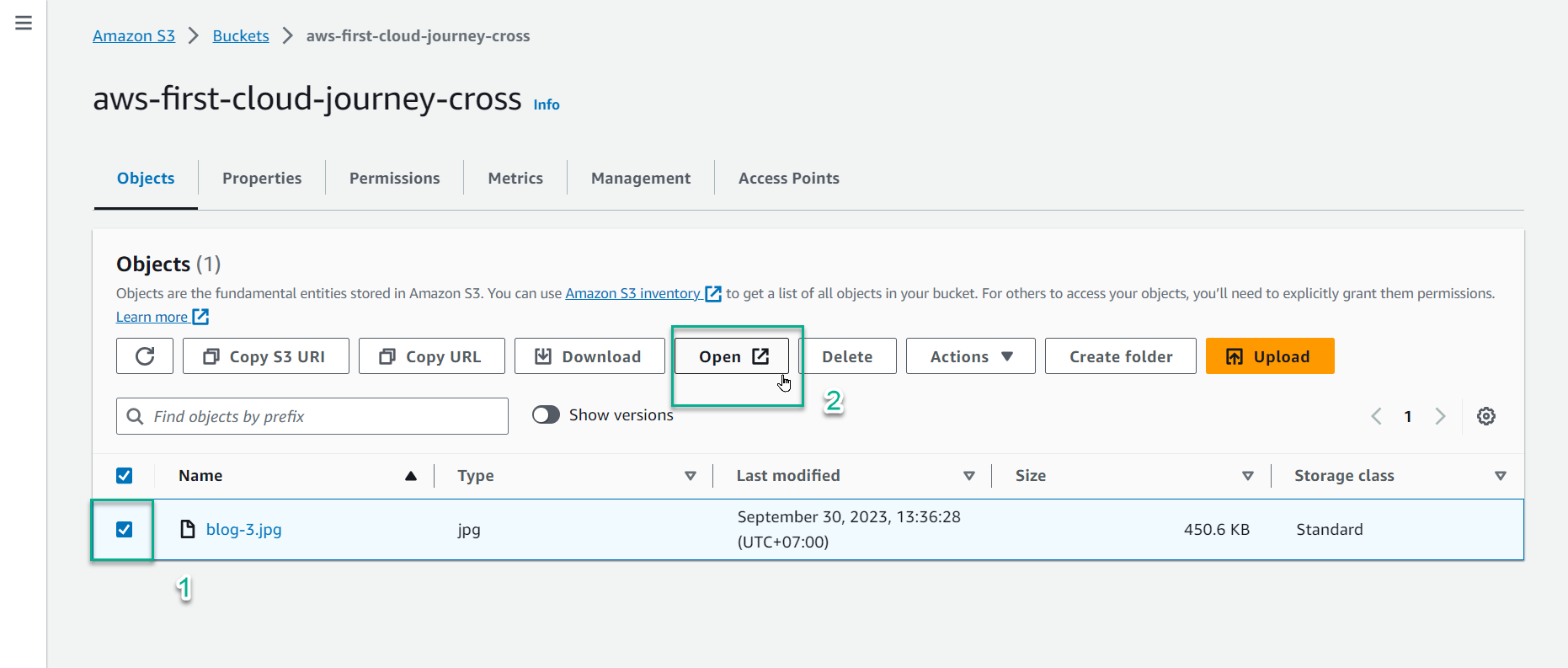
- Result:
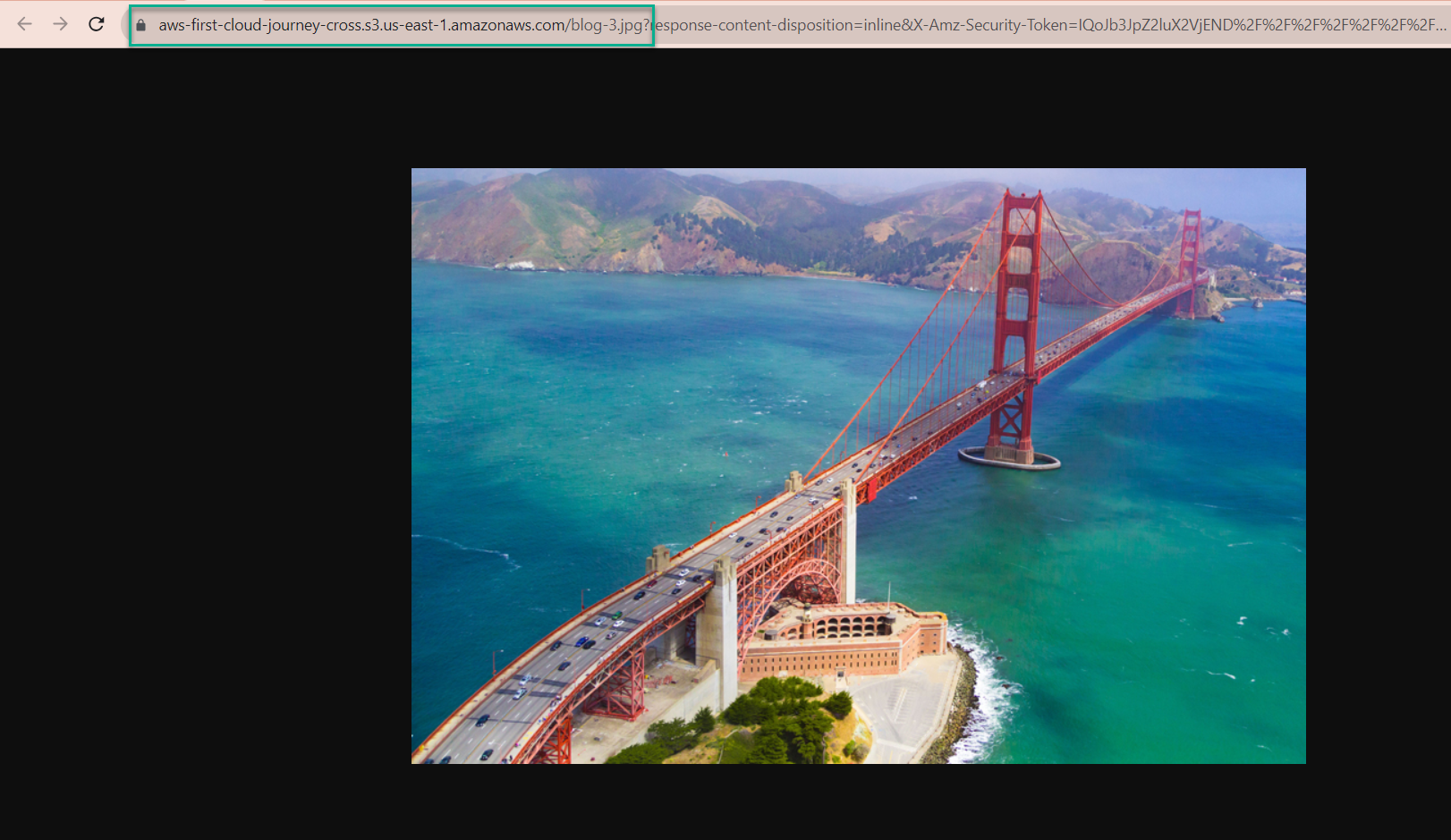
-
-> Similar to the image file you uploaded to S3 bucket AWS First Cloud Journey in step 4
-
=> Congratulations on completing the object replication lab between S3 buckets in 2 different Regions